Deleting Your Account in Resumes - CV Editor App
Introduction:
Starting from 2.40.01 version of Resumes - CV Editor App, We added feature to allow user to register an account
directly within the app. We understand that you may need to delete your account for various reasons. If you no
longer wish to use our app, we respect your decision. Please follow the steps below to delete your account:
Important Note: Update to the Latest Version of the app.
Step 1: Open the Resumes - CV Editor App Settings
Launch the Resumes - CV Editor app on your device.
Navigate to the "Side Menu" section. Look for Your name and email at the top if you have already logged in or look for the "Login" button.
To log in to your account, please follow these steps:
- Tap on the "Login" button to proceed.
- Enter your registered email address and password in the provided fields.
- Double-check that your login credentials are accurate to avoid any login errors.
- Once you've entered your information correctly, tap on the "Login" button to access your account.
If you have forgotten your password, you can typically find a "Forgot Password" button on the login page. Follow
the instructions provided to reset your password and regain access to your account.
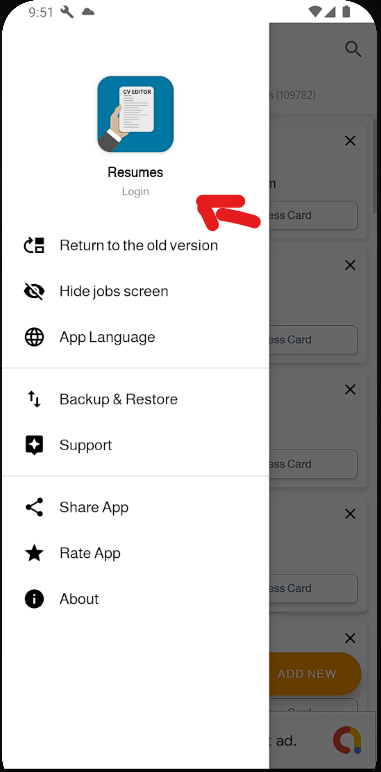
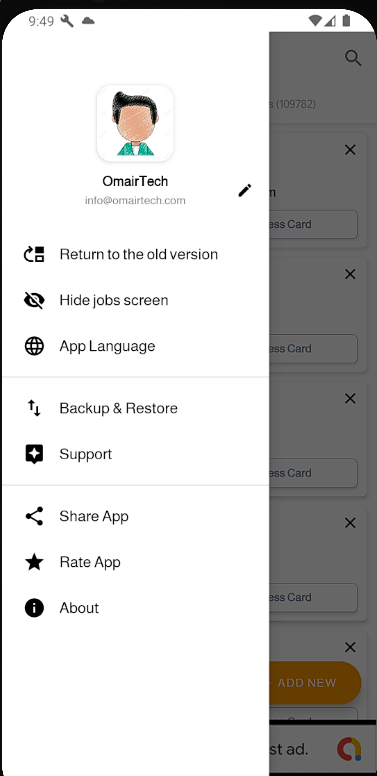 Step 2: Open Account Settings
After logged in to your account go to the "Side Menu" section, and click on Your name or email to view account info.
Step 3: Find the "Delete Account" Option
Once you're in the account settings, scroll through the options until you find the "Delete Account" option. It may
be located at the bottom of the page.
Step 2: Open Account Settings
After logged in to your account go to the "Side Menu" section, and click on Your name or email to view account info.
Step 3: Find the "Delete Account" Option
Once you're in the account settings, scroll through the options until you find the "Delete Account" option. It may
be located at the bottom of the page.
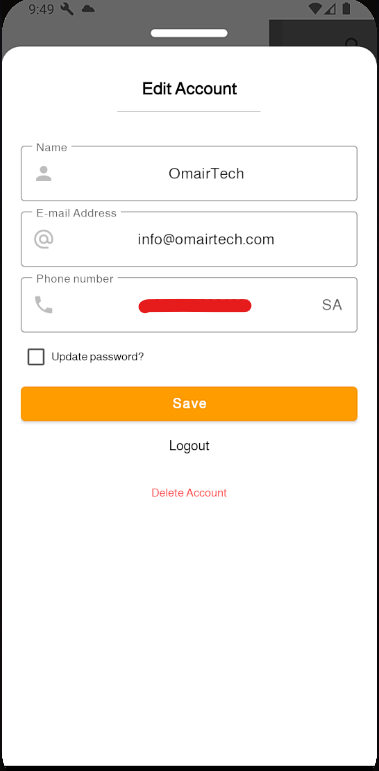 Step 4: Confirm Your Decision
When you select the "Delete Account" option, a confirmation prompt will appear asking if you're sure you want
to proceed. Read the message carefully to ensure you understand the consequences.
Step 4: Confirm Your Decision
When you select the "Delete Account" option, a confirmation prompt will appear asking if you're sure you want
to proceed. Read the message carefully to ensure you understand the consequences.
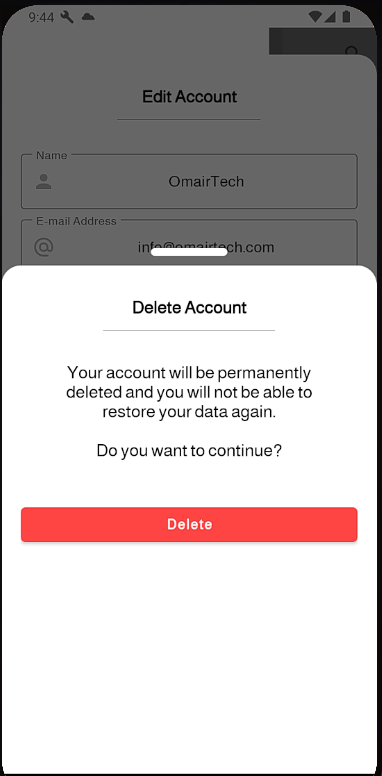 Step 5: Confirm Account Deletion
You'll typically need to confirm your decision to delete the account. This
step may involve clicking a "Delete" or "Confirm" button.
Step 6: Account Deletion Confirmation
Once you've successfully completed the account deletion process, you should receive a confirmation message stating
that your account has been deleted.
Note: Account deletion is usually irreversible, and all your data associated with the app will be permanently
removed. Make sure to download or save any important data before proceeding.
We appreciate your time using Resumes - CV Editor App, and if you have any further questions or need assistance, feel free
to contact our support team at info@omairtech.com.
Step 5: Confirm Account Deletion
You'll typically need to confirm your decision to delete the account. This
step may involve clicking a "Delete" or "Confirm" button.
Step 6: Account Deletion Confirmation
Once you've successfully completed the account deletion process, you should receive a confirmation message stating
that your account has been deleted.
Note: Account deletion is usually irreversible, and all your data associated with the app will be permanently
removed. Make sure to download or save any important data before proceeding.
We appreciate your time using Resumes - CV Editor App, and if you have any further questions or need assistance, feel free
to contact our support team at info@omairtech.com.
Introduction:
Starting from 2.40.01 version of Resumes - CV Editor App, We added feature to allow user to register an account
directly within the app. We understand that you may need to delete your account for various reasons. If you no
longer wish to use our app, we respect your decision. Please follow the steps below to delete your account:
Important Note: Update to the Latest Version of the app.
Step 1: Open the Resumes - CV Editor App Settings
Launch the Resumes - CV Editor app on your device.
Navigate to the "Side Menu" section. Look for Your name and email at the top if you have already logged in or look for the "Login" button.
To log in to your account, please follow these steps:
- Tap on the "Login" button to proceed.
- Enter your registered email address and password in the provided fields.
- Double-check that your login credentials are accurate to avoid any login errors.
- Once you've entered your information correctly, tap on the "Login" button to access your account.
If you have forgotten your password, you can typically find a "Forgot Password" button on the login page. Follow
the instructions provided to reset your password and regain access to your account.
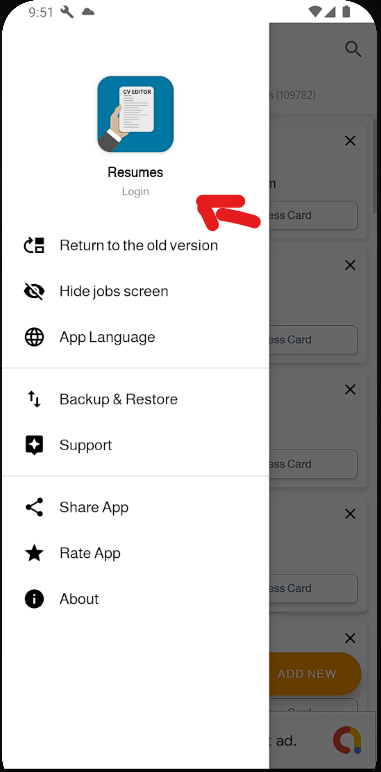
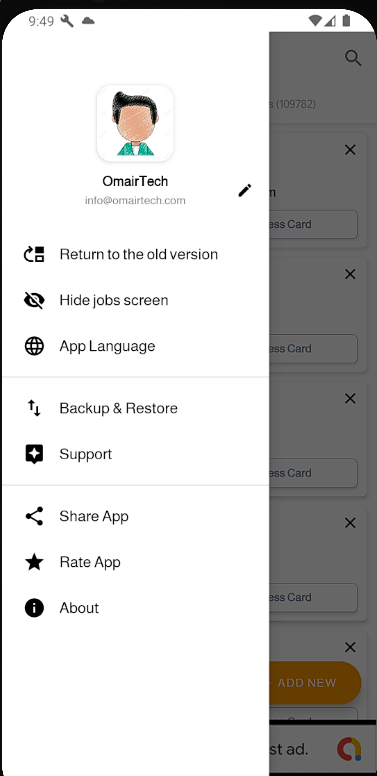 Step 2: Open Account Settings
After logged in to your account go to the "Side Menu" section, and click on Your name or email to view account info.
Step 3: Find the "Delete Account" Option
Once you're in the account settings, scroll through the options until you find the "Delete Account" option. It may
be located at the bottom of the page.
Step 2: Open Account Settings
After logged in to your account go to the "Side Menu" section, and click on Your name or email to view account info.
Step 3: Find the "Delete Account" Option
Once you're in the account settings, scroll through the options until you find the "Delete Account" option. It may
be located at the bottom of the page.
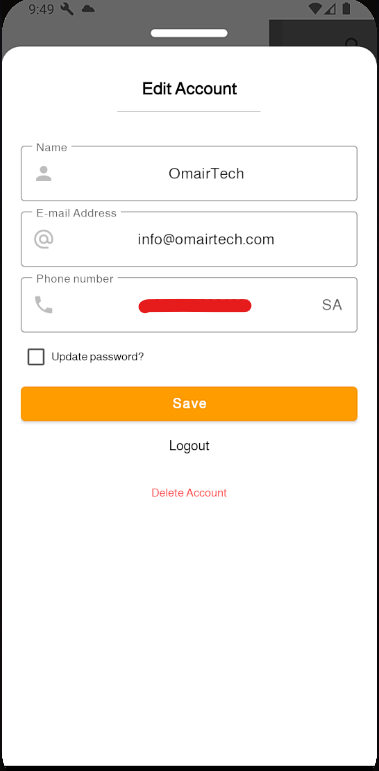 Step 4: Confirm Your Decision
When you select the "Delete Account" option, a confirmation prompt will appear asking if you're sure you want
to proceed. Read the message carefully to ensure you understand the consequences.
Step 4: Confirm Your Decision
When you select the "Delete Account" option, a confirmation prompt will appear asking if you're sure you want
to proceed. Read the message carefully to ensure you understand the consequences.
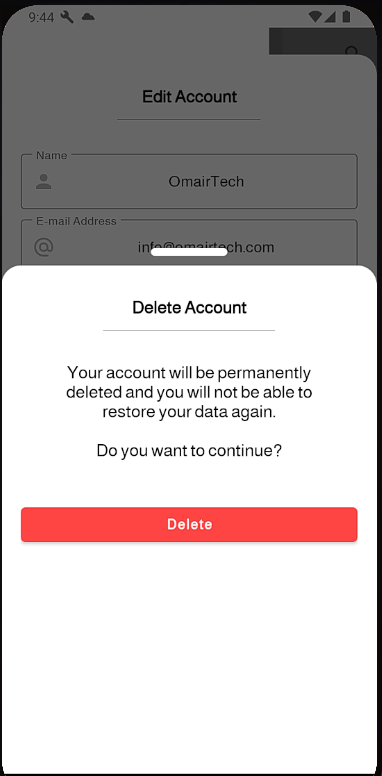 Step 5: Confirm Account Deletion
You'll typically need to confirm your decision to delete the account. This
step may involve clicking a "Delete" or "Confirm" button.
Step 6: Account Deletion Confirmation
Once you've successfully completed the account deletion process, you should receive a confirmation message stating
that your account has been deleted.
Note: Account deletion is usually irreversible, and all your data associated with the app will be permanently
removed. Make sure to download or save any important data before proceeding.
We appreciate your time using Resumes - CV Editor App, and if you have any further questions or need assistance, feel free
to contact our support team at info@omairtech.com.
Step 5: Confirm Account Deletion
You'll typically need to confirm your decision to delete the account. This
step may involve clicking a "Delete" or "Confirm" button.
Step 6: Account Deletion Confirmation
Once you've successfully completed the account deletion process, you should receive a confirmation message stating
that your account has been deleted.
Note: Account deletion is usually irreversible, and all your data associated with the app will be permanently
removed. Make sure to download or save any important data before proceeding.
We appreciate your time using Resumes - CV Editor App, and if you have any further questions or need assistance, feel free
to contact our support team at info@omairtech.com.